How to accept Bitcoin Cash on a website using Electron Cash¶
This tutorial will show you how to accept Bitcoin Cash on a website with SSL signed payment requests.
Requirements¶
- A webserver serving static HTML
- A SSL certificate (signed by a CA)
- Electron Cash
Create a wallet¶
Create a wallet on your web server:
electron-cash create
You can also use a watching only wallet (restored from xpub), if you want to keep private keys off the server.
Once your wallet is created, start Electron Cash as a daemon:
electron-cash daemon start
Add your SSL certificate to your configuration¶
You should have a private key and a public certificate for your domain.
Create a file that contains only the private key:
-----BEGIN PRIVATE KEY-----
your private key
-----BEGIN END KEY-----
Set the path to your the private key file with setconfig:
electron-cash setconfig ssl_privkey /path/to/ssl.key
Create another file, file that contains your certificate, and the list of certificates it depends on, up to the root CA. Your certificate must be at the top of the list, and the root CA at the end.
-----BEGIN CERTIFICATE-----
your cert
-----END CERTIFICATE-----
-----BEGIN CERTIFICATE-----
intermediate cert
-----END CERTIFICATE-----
-----BEGIN CERTIFICATE-----
root cert
-----END CERTIFICATE-----
Set the ssl_chain path with setconfig:
electron-cash setconfig ssl_chain /path/to/ssl.chain
Configure a requests directory¶
This directory must be served by your webserver (eg Apache)
electron-cash setconfig requests_dir /var/www/r/
By default, Electron Cash will display local URLs, starting with ‘file://’ In order to display public URLs, we need to set another configuration variable, url_rewrite. For example:
electron-cash setconfig url_rewrite "['file:///var/www/','https://electroncash.org/']"
Create a signed payment request¶
electron-cash addrequest 3.14 -m "this is a test"
{
"URI": "bitcoincash:1MP49h5fbfLXiFpomsXeqJHGHUfNf3mCo4?amount=3.14&r=https://electroncash.org/r/7c2888541a",
"address": "1MP49h5fbfLXiFpomsXeqJHGHUfNf3mCo4",
"amount": 314000000,
"amount (BCC)": "3.14",
"exp": 3600,
"id": "7c2888541a",
"index_url": "https://electroncash.org/r/index.html?id=7c2888541a",
"memo": "this is a test",
"request_url": "https://electroncash.org/r/7c2888541a",
"status": "Pending",
"time": 1450175741
}
This command returns a json object with two URLs:
- request_url is the URL of the signed BIP70 request.
- index_url is the URL of a webpage displaying the request.
Note that request_url and index_url use the domain name we defined in url_rewrite.
You can view the current list of requests using the ‘listrequests’ command.
Open the payment request page in your browser¶
Let us open index_url in a web browser.
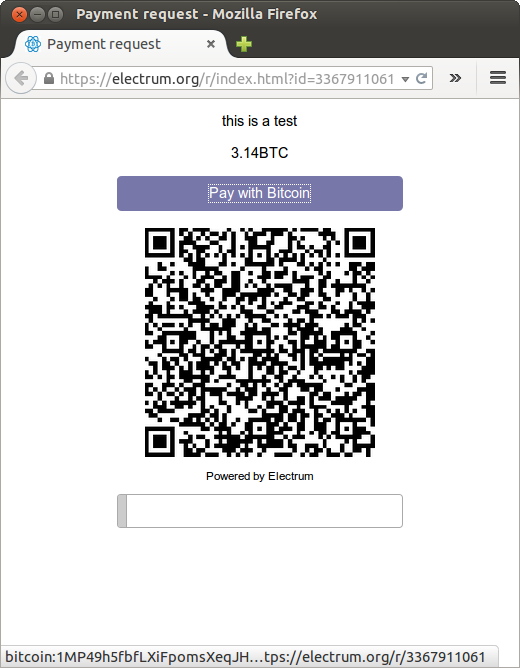
The page shows the payment request. You can open the bitcoincash: URI with a wallet, or scan the QR code. The bottom line displays the time remaining until the request expires.
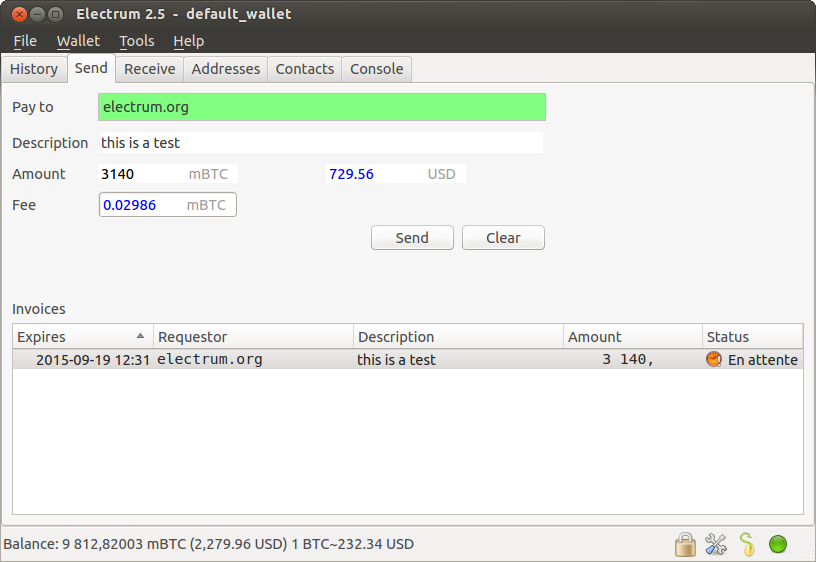
This page can already used to receive payments. However, it will not detect that a request has been paid; for that we need to configure websockets
Add web sockets support¶
Get SimpleWebSocketServer from here:
git clone https://github.com/ecdsa/simple-websocket-server.git
Set websocket_server and websocket_port in your config:
electron-cash setconfig websocket_server <FQDN of your server>
electron-cash setconfig websocket_port 9999
And restart the daemon:
electron-cash daemon stop
electron-cash daemon start
Now, the page is fully interactive: it will update itself
when the payment is received. Please notice that higher ports might
be blocked on some client’s firewalls, so it is more safe for
example to reverse proxy websockets transmission using standard
443 port on an additional subdomain.
JSONRPC interface¶
Commands to the Electron Cash daemon can be sent using JSONRPC. This is useful if you want to use Electron Cash in a PHP script.
Note that the daemon uses a random port number by default. In order to use a stable port number, you need to set the ‘rpcport’ configuration variable (and to restart the daemon):
electron-cash setconfig rpcport 7777
With this setting, we can perform queries using curl or PHP. Example:
curl --data-binary '{"id":"curltext","method":"getbalance","params":[]}' http://127.0.0.1:7777
Query with named parameters:
curl --data-binary '{"id":"curltext","method":"listaddresses","params":{"funded":true}}' http://127.0.0.1:7777
Create a payment request:
curl --data-binary '{"id":"curltext","method":"addrequest","params":{"amount":"3.14","memo":"test"}}' http://127.0.0.1:7777